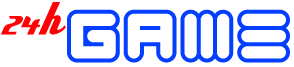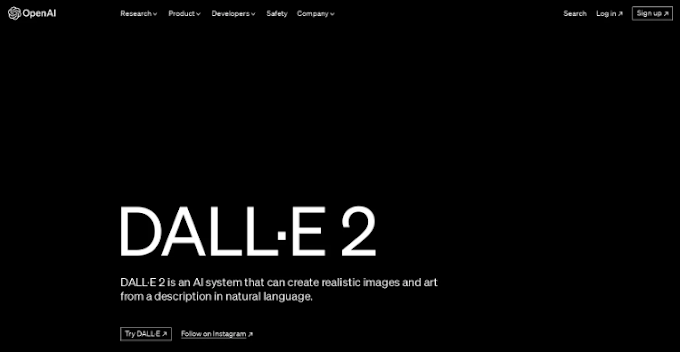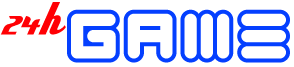How to Activate Crunchyroll on Samsung TV
If you have a Samsung Smart TV, be aware that you won’t be able to install and use the Crunchyroll app on your TV after the Tizen 8.0 Update in May 2023. However, don’t fret! If you want to binge-watch Crunchyroll movies and anime, you’ve landed on the right guide. I’ll walk you through the best, most user-friendly ways to Activate Crunchyroll on Samsung TV.
First, let’s quickly cover how to immediately stream your Crunchyroll anime movies and shows on Samsung TV. Then, we’ll discuss other cool methods to enhance your streaming experience. Let’s jump in!
What is Crunchyroll?
Crunchyroll boasts the world’s most extensive collection of anime shows and series. This streaming service is a subsidiary of the Sony Group Corporation and distributes films and TV products in approximately 200 countries across the globe.
They offer an array of subscription plans. While the basic plan is free, it comes with ads and offers content of limited quality. In addition to this, they have three premium plans, each with its unique set of benefits.
| PLAN | PRICE (MONTH) | BENEFITS |
|---|---|---|
| Basic | Free | With Ads, Access to a limited selection of anime content |
| Fun | $ 7.99 | Ad-free, HD streaming, full Crunchyroll access, offline viewing |
| Mega Fun | $ 9.99 | Early Crunchyroll Expo access, $15 off every $100 store purchase quarterly |
| Ultimate Fun | $ 14.99 | $25 off every $100 store purchase quarterly, exclusive merchandise, and event access |
Note: All Crunchyroll plans offer a free 14-day trial.
Why watch Crunchyroll on Samsung TV?
There are several reasons why you might want to watch Crunchyroll on Samsung TV:
- Bigger is Better: Anime on a big TV screen offers a top-notch, immersive experience.
- Convenience: Activate Crunchyroll on Samsung TV, and you’re a few clicks away from your next anime episode. Plus, your Samsung remote does all the work.
- HD Streaming: The Crunchyroll app on Samsung TV guarantees high-quality streaming or crystal-clear streaming.
5 Ways to Get Crunchyroll on Samsung TV
I’ve outlined several methods for you to get Crunchyroll on your Samsung Smart TV. Try them out individually and let me know in the comments which one works best for you.
Use Samsung’s Built-in Web Browser
If your Samsung TV comes equipped with the Samsung Internet Browser, you can easily use it to stream your favorite Crunchyroll shows. This method is both quick and efficient for accessing Crunchyroll on Samsung TV. Here’s how to do it:
- Grab your Samsung TV remote and press the “Home” button.
- Navigate using the directional buttons and select the “Internet Browser” app, then open it.
- Once you’re in, enter “Crunchyroll.com” into the search bar.
- Sign up for a Crunchyroll account or log in, and then dive into your favorite anime.
This method is super convenient, so I’d recommend trying it out first. However, if your Samsung TV doesn’t have an Internet browser, you can check out the alternative methods mentioned below.
Use Streaming device
If your Samsung TV doesn’t come with a built-in browser app, you can easily tap into Crunchyroll using a streaming device. Popular options like Apple TV, Amazon Fire Stick, and Roku are ready to save the day. Just connect one of these devices to your TV’s HDMI port, and you’ll have Steam Crunchyroll on your TV.
To use a streaming device to watch Crunchyroll on your Samsung TV, follow these steps:
- Connect your streaming gadget to the Samsung TV’s HDMI port.
- Switch to the relevant input source on your TV.
- Launch the Crunchyroll app on the device, log in, and watch away!
![[5 Ways] How to Activate Crunchyroll on Samsung TV Crunchyroll supported Media Players](https://techrushi.com/wp-content/uploads/2023/09/Crunchyroll-supported-Media-Players-1200x675.webp)
Using Gaming Consoles
Another method to access Crunchyroll on your Samsung TV is by using a gaming console. Popular consoles like PlayStation 5, PlayStation 4, Xbox, and Nintendo Switch often come with the Crunchyroll app pre-installed or available for download. This allows you to seamlessly watch your favorite anime right from your gaming device.
To stream Crunchyroll from a gaming console to your Samsung TV, follow these steps:
- Hook up your console to the Samsung TV.
- Open the Crunchyroll app on the console.
- Log in and pick an anime to watch.
- Hit the “Cast” button on the controller and game on!
![[5 Ways] How to Activate Crunchyroll on Samsung TV Crunchyroll supported Gaming Consoles](https://techrushi.com/wp-content/uploads/2023/09/Crunchyroll-supported-Gaming-Consoles-1200x418.webp)
Using Casting or Screen Mirroring
Using the Cast or Screen Mirror feature, you can easily project your mobile or tablet screen onto your Samsung TV, bringing Crunchyroll to the bigger screen. Here’s how:
Pre-requisites:
- Ensure both your mobile device (whether it’s a phone or tablet) and Samsung TV are connected to the same Wi-Fi network.
- If you’re planning to use an iPhone’s Screen Mirroring or AirPlay, check that your Samsung TV is a 2018 model or newer since earlier models don’t support AirPlay.
For Android Users:
Most Android phones come with a built-in screen mirroring option. If yours doesn’t, you can always get a screencast app from the Play Store.
- Swipe down from the top of your Android screen to access the notification bar (example given for a Xiaomi phone).
- Look for and tap on the “Cast” icon.
- Activate the Cast function, then select your Samsung TV from the list of devices.
- Once connected, open Crunchyroll on your Android device and watch as it mirrors onto your TV.
![[5 Ways] How to Activate Crunchyroll on Samsung TV Enable Screen Cast on Android](https://techrushi.com/wp-content/uploads/2023/09/Enable-Screen-Cast-on-Android.webp)
For iPhone Users:
For those using iPhones, you might not need third-party apps to screencast. Instead, you can utilize the iPhone’s built-in Screen Mirroring feature. Here’s a step-by-step guide:
- Swipe down from the top-right corner of your iPhone to access the Control Center.
- In the Control Center, you’ll notice an icon that looks like two overlapping screens – that’s the Screen Mirroring option. Tap and hold it.
- Your iPhone will start searching for compatible devices. When you see your Samsung TV’s name appear on the list, tap on it to connect.
- Now, whatever you play on your iPhone will be mirrored onto your Samsung TV. Open Crunchyroll and dive into your favorite content!
![[5 Ways] How to Activate Crunchyroll on Samsung TV Enable Screen Mirror on iPhone](https://techrushi.com/wp-content/uploads/2023/09/Enable-Screen-Mirror-on-iPhone.webp)
Use HDMI Cable
An HDMI cable provides a straightforward and efficient way to stream Crunchyroll from your laptop or desktop directly to your Samsung TV. Most modern Samsung TVs, laptops, and desktops come equipped with HDMI ports, making this process a breeze.
To Stream your Crunchyroll content on Samsung TV with HDMI cable follow the below steps:
- Plug one end of the HDMI cable into your Samsung TV and the other into your computer.
- On your Samsung TV, navigate to the source/input options and select the HDMI input that corresponds to the port you’ve plugged the cable into.
- Launch the Crunchyroll app on your computer, log in to your account, and choose your desired anime.
- Sit back and enjoy as your anime streams seamlessly from your computer to the big screen!
Final Word…
That’s it, folks! By following the methods mentioned above, you can easily access and stream Crunchyroll on Samsung TV. While all these methods work effectively, remember that some might have certain limitations or minor hitches. Got more questions? Drop them in the comments section below!